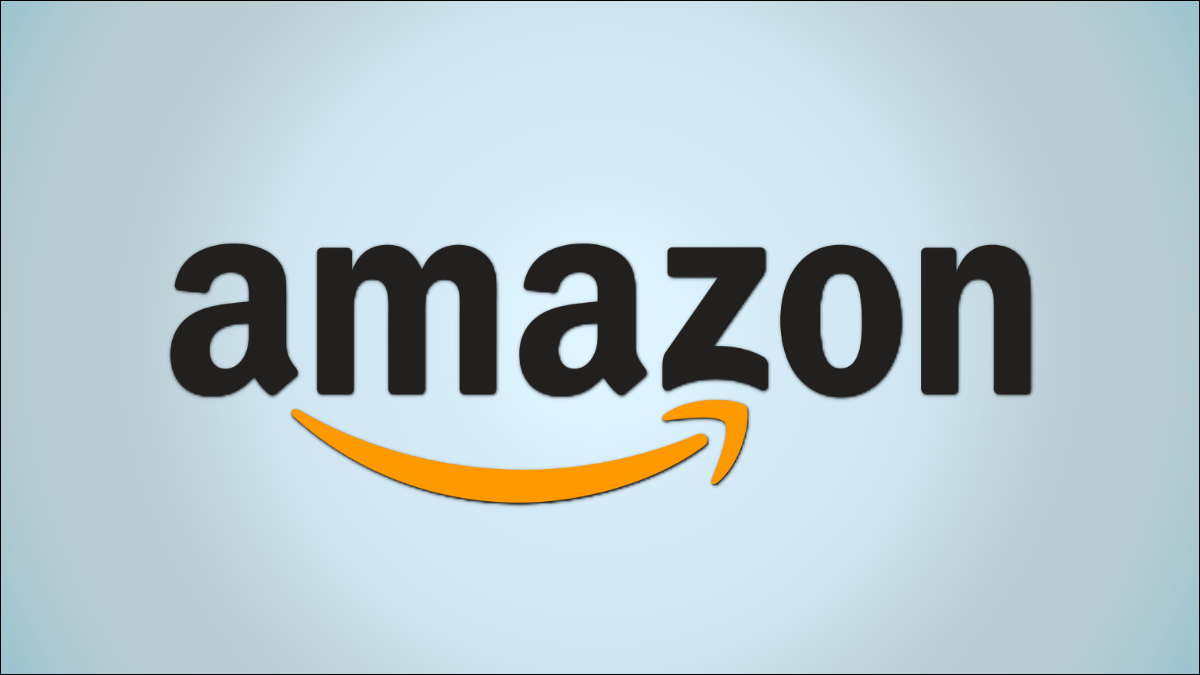
Everyone has a change of heart now and then. Luckily, Amazon has all your order reviews saved, so you can quickly find, edit, and delete them if you want. You can access it through Amazon’s website and the mobile app.
RELATED: How to Leave a Google Review
Access Your Amazon Feedback on Desktop
On your desktop computer, like Windows, Mac, Linux, or Chromebook, use the official Amazon website to see and edit your feedback history.
To start, launch your favorite web browser on your computer and open the Your Profile page on Amazon. Sign in to your account if you haven’t already.
On your profile page, in the “Community Activity” section, you will find all your reviews. To edit or delete a review, click the three dots in that review’s top-right corner.
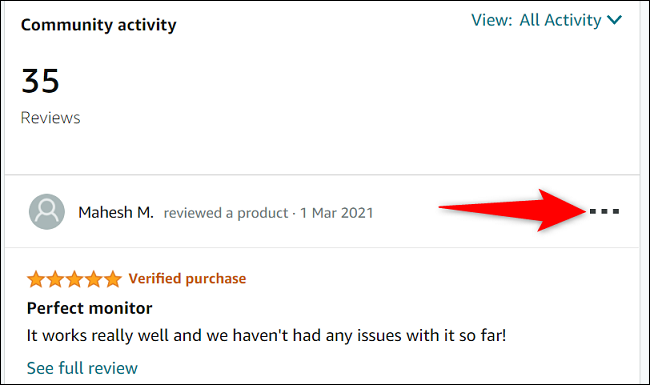
In the three-dot menu, to edit your review, click “Edit Review.” To remove your review, select “Delete Review.”
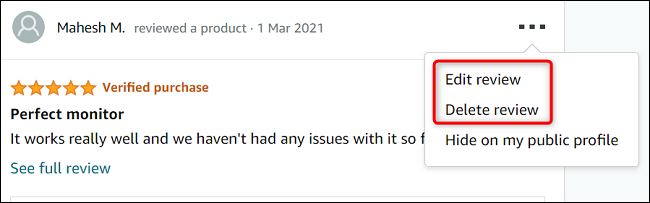
If you’ve selected the edit option, Amazon will take you to a “Create Review” page. Here, you can edit the contents of your review. Once you’ve done that, click “Submit” to resubmit the review.
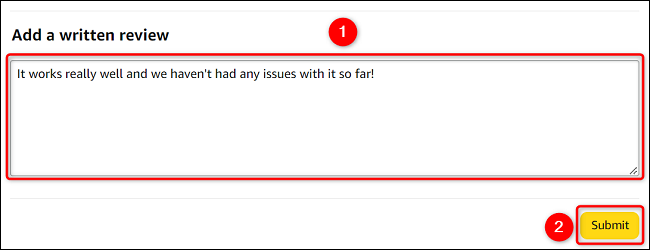
If you’ve chosen the delete option, you will land on a confirmation page. Here, in the “Are You Sure You Want to Delete Your Review?” prompt, select “Yes” to confirm you really want to delete the selected review.
Amazon will remove your order feedback.
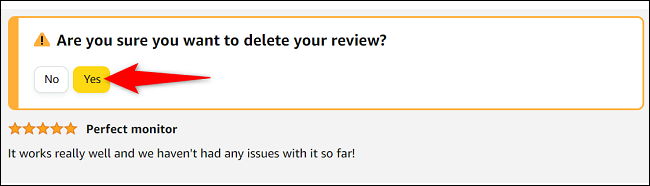
And that’s how you work with the order feedback you’ve ever left on this shopping platform.
RELATED: How to Avoid Fake and Scammy Amazon Sellers
View Your Amazon Reviews on Mobile
To access your reviews from your mobile phone, first, launch the Amazon app on your phone. Log in to your account if you haven’t already.
In the Amazon app’s bottom bar, tap the person icon.
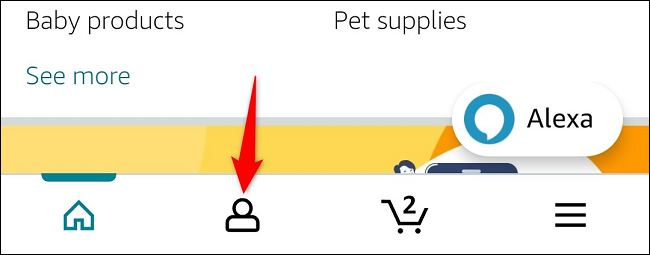
On the following page, scroll down to the “Your Account” section. Then tap “Manage Your Profiles.”
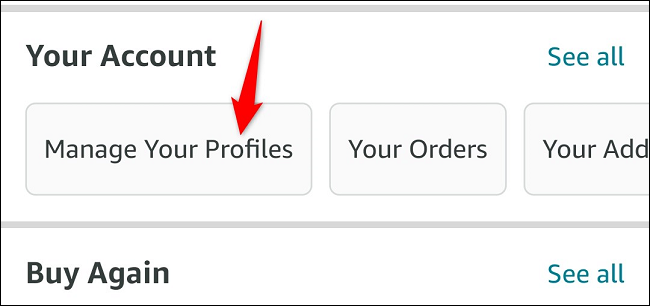
On the “Manage Your Profiles” page, choose “Amazon Community Profile.”
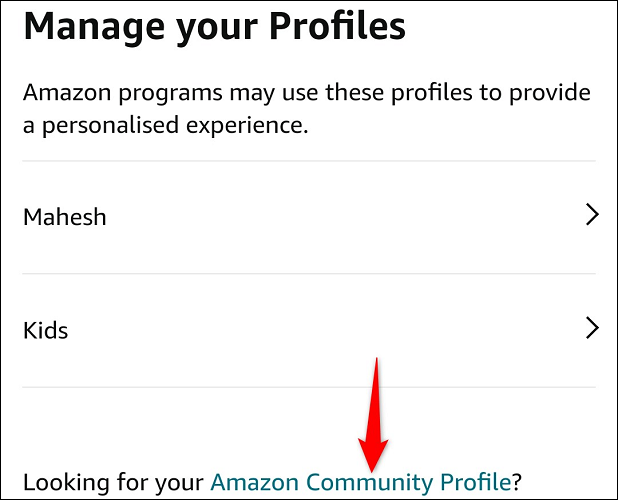
Your profile page will open. Here, in the “Community Activity” section, all your Amazon reviews are listed. To edit or delete a review, in that review’s top-right corner, tap the three dots.
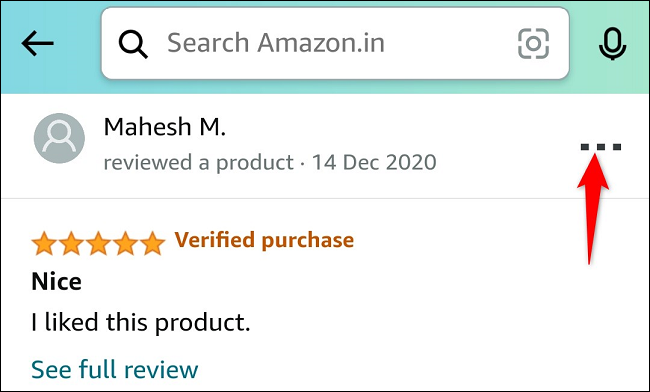
In the menu that opens, to modify your review, select “Edit Review.” To get rid of the review, choose “Delete Review.”
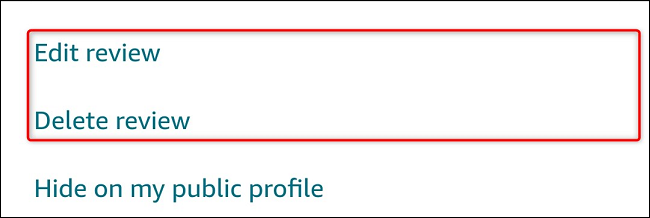
Depending on what option you choose, Amazon will let you edit or remove your selected feedback. And you’re all done.
Being able to modify your Amazon reviews is really useful, as you can update your reviews to reflect your long-time usage experience of a product. This helps future buyers make wise decisions about their purchases.
RELATED: How to Spot Fake Reviews on Amazon, Yelp, and Other Sites


