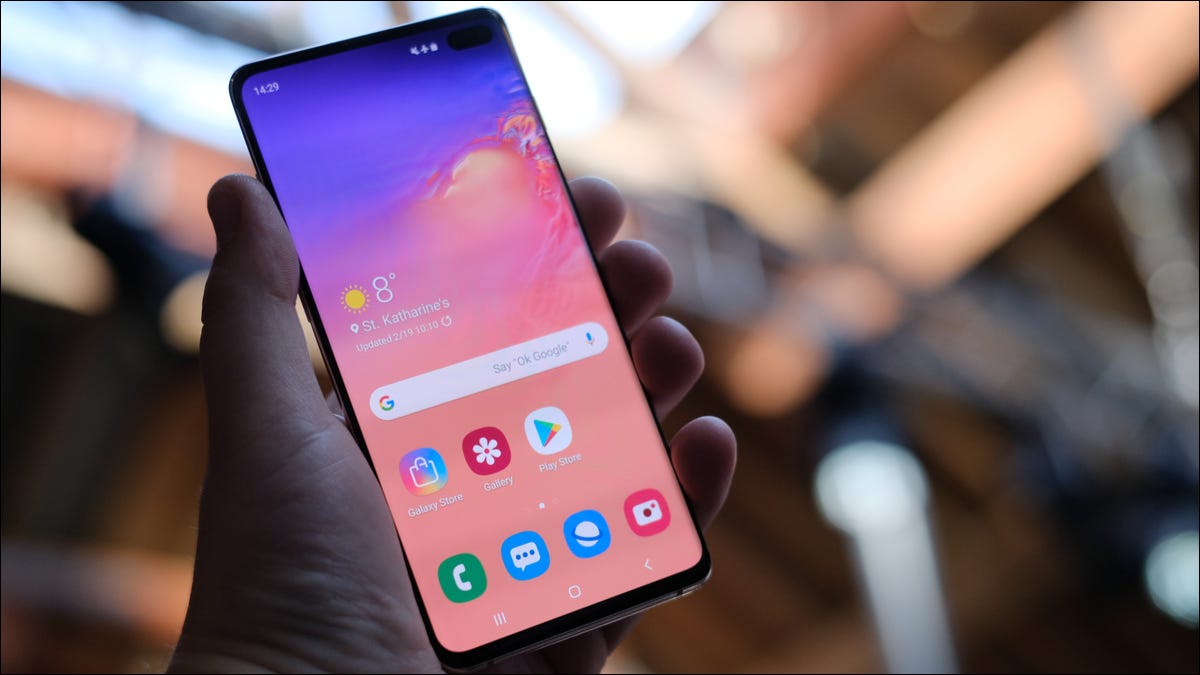
At times, it can feel like smartphones exist purely to bother us with notifications. There are important notifications among the noise, though, and you don’t want to forget about them. Android allows you to easily set reminders for notifications.
In the past, you could use third-party apps to create reminders for notifications. Thankfully, it’s an easy-to-use built-in feature nowadays. Whether you’re using a Samsung Galaxy, Google Pixel, or any other Android phone, you should be able to find this feature.
RELATED: How to Hide Sensitive Notifications on Android
First, you’ll need a notification to take action on. Swipe down from the top of the screen to open the Notification Shade.
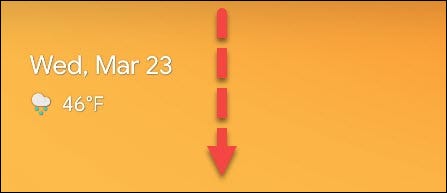
Next, find the notification and expand it if it’s not already. You can do this by dragging down on the notification or tapping the little arrow on the right side.
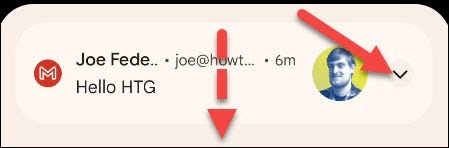
Now you’ll see a little alarm clock icon in the bottom right, tap it.
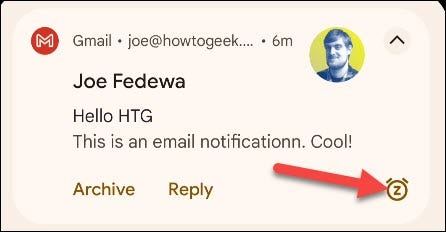
The next step will look a little different depending on your device. Google Pixel phones snooze the notification for an hour by default. You can tap the down arrow to select a different time length.
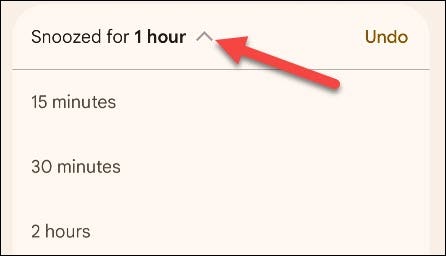
Samsung Galaxy devices let you choose the time length right away.
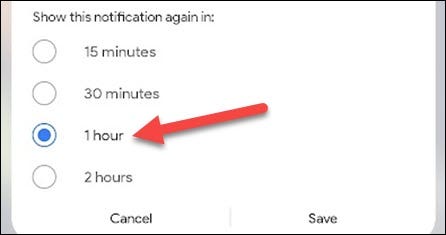
That’s it! After the selected time has passed, the notification will appear again. One thing to keep in mind is this option doesn’t appear on every single notification, but it does on the vast majority. Use this to never miss an important notification again.
RELATED: How to Customize Notifications for Android Apps


